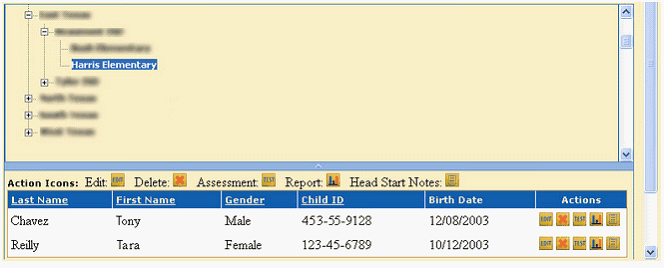Use the View Roster command to view group rosters and verify rerostering changes you make to your organization. You also can use it to locate and edit child records.
1. To view a roster, choose Child Administration > View Roster.
2. When the View Roster page opens, click the lowest level(s) of the expanded hierarchy list to see the roster(s). Scroll down the hierarchy list to see additional groups.
|
Expanded hierarchy with view of records assigned to the selected group. |
3. The program lists the child(ren) assigned to the selected group. You can adjust the view by clicking
![]() on the split bar or by clicking and dragging the bar to expand or contract the size of the panes.
on the split bar or by clicking and dragging the bar to expand or contract the size of the panes.
To make changes to the records listed in the bottom pane, click
![]() ,
,
![]() ,
,
![]() ,
,
![]() , or
, or
![]() .
.
Note: Clicking
![]() removes all of the child’s records.
removes all of the child’s records.
See also: