Access to the ERF Management Page: New Feature*** Allocating ERFs is done in the Data Manager under the “Hierarchy Organization Tab”. Select the “ERF Management” from the dropdown menu. In order to allocate ERFs one must have the “Manage ERF/MDS” privilege assigned to them. This privilege is assigned under the “Staff Administration” tab.
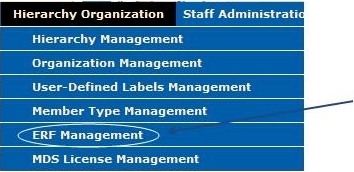
ERF (Electronic Record Forms) Management Screen
Root level screen shot
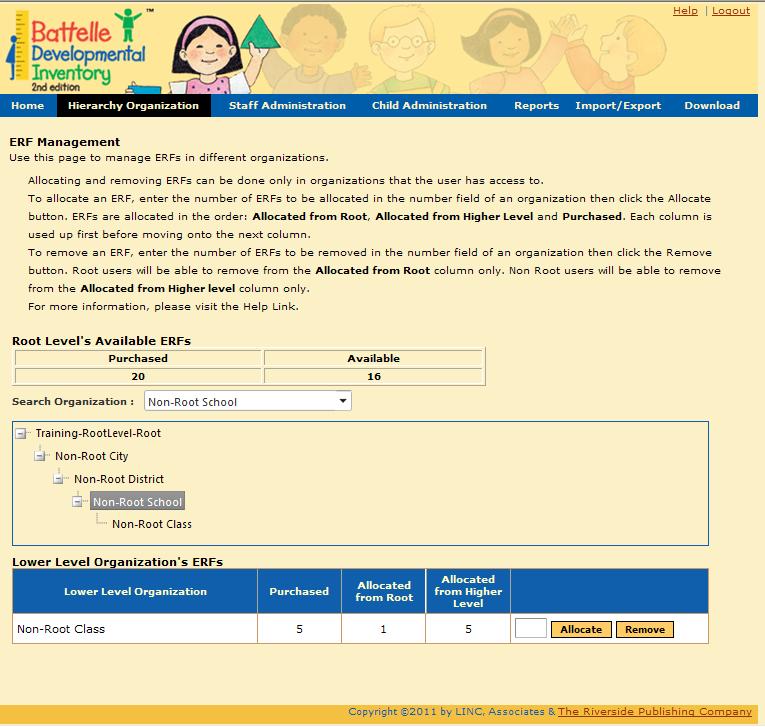
Non Root level screen shot
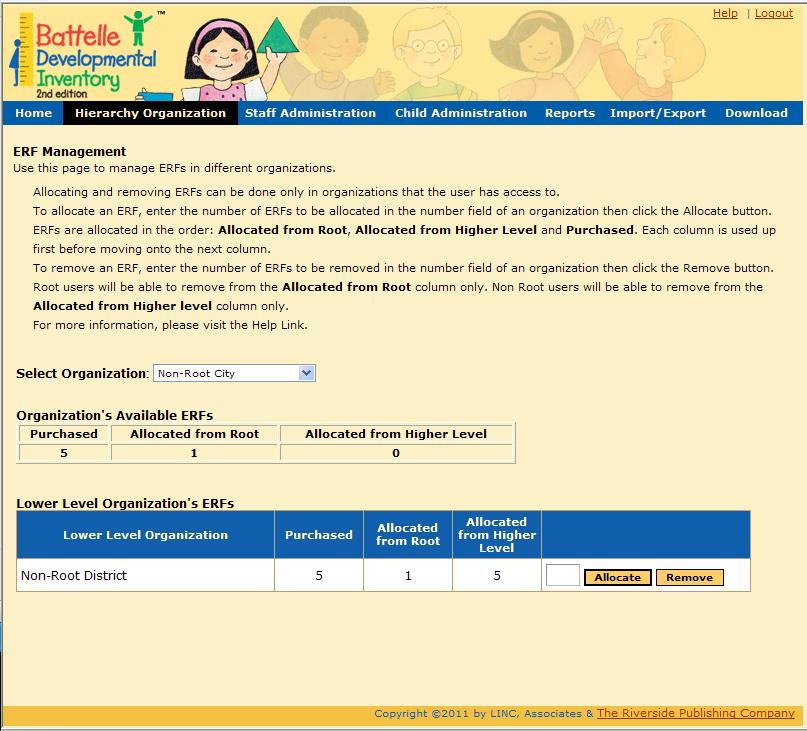
Organization’s Available ERFs Table
Purchased- This column shows the total number of ERFs that were purchased at this level. This column never gets deducted when ERFs are allocated. If ERFs are purchased by a particular organization, they cannot used by another organization unless they are allocated to them.
Available (Root Level View Only) - This column shows the total number of available ERFs.
Allocated from Higher Level- This column shows the total number of ERFs that were allocated from a higher level in the hierarchy to a lower level.
Allocate- The process of assigning ERFs to a particular level in the hierarchy.
Remove- This allows a user at a higher level who has the permission to manage ERFs to take away or “Remove” forms from a lower level.
Root Level User-
Root Level –Rules for Allocating ERFs- The root (top) level will be able to select and allocate ERFs to any level in the hierarchy. All ERFs allocated from the root level to a lower level will display in the root level’s “Used“(Allocated Down) column. The allocated ERFs will display in the “allocated from root” column for the lower levels.
Root Level- Rules for Removing ERFs - Any ERFs that were purchased and allocated down to a lower level can be removed from the root level, where they will available for reallocation in the “Purchased” Column. ERFs that were allocated from the root level cannot be removed by a lower level.
The root will not be able to take any ERFs that were directly purchased from a lower level in the hierarchy or have been allocated to a lower level from a level other than the root. Any removal of the ERFs will need to done by the root (top) level since they are the original owner of the ERFs. The lower level will need to contact the root to have the ERFs reassigned back to them.
Non-Root Level User
Non-Root Level -Rules for Allocating ERFs- The non-root level will be able to select and allocate ERFs to only one level below them in the hierarchy. ERFS will be allocated from the following 3 columns (if available), “Allocated from Root”, “Allocated from Higher” “Purchased” in that order. The allocated licenses will display in the “Allocated from Higher Level” column for the lower level.
Non-Root Level Rules for Removing ERFs – Non-root level can only remove ERFs from the “Allocated from Higher Level” column for the lower level, where they will be available for reallocation in the “Purchased” column or “Allocated from Higher Level” column. The non-root level cannot remove ERFs from the “Purchased” column or from the “Allocated from Root” column for the lower level.
See also: