Access to the MDS License Management Page: New Feature*** Allocating MDS licenses is done in the Data Manager under the “Hierarchy Organization Tab”. Select the “MDS License Management” from the dropdown menu. In order to allocate MDS licenses one must have the “Manage ERF/MDS” privilege assigned to them. This privilege is assigned under the “Staff Administration” tab.

MDS License Management Screen
Root level screen shot
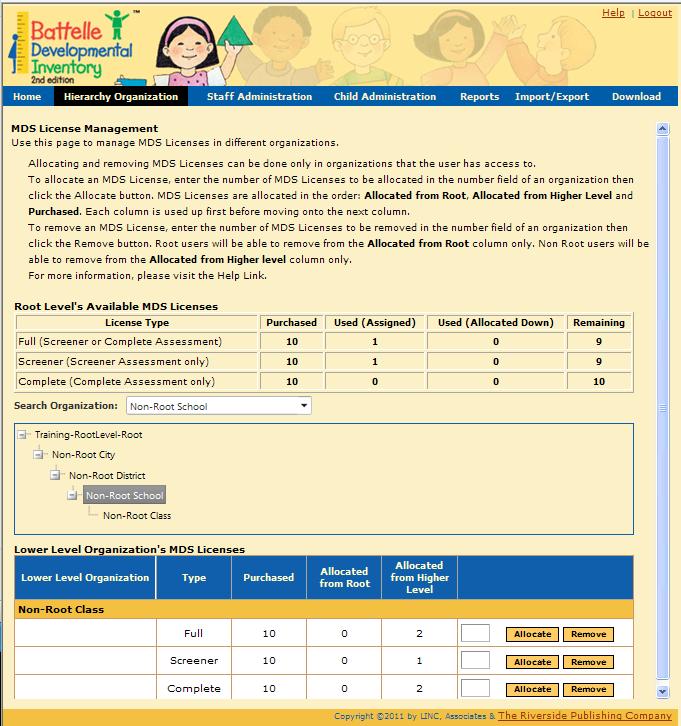
Non Root level screen shot
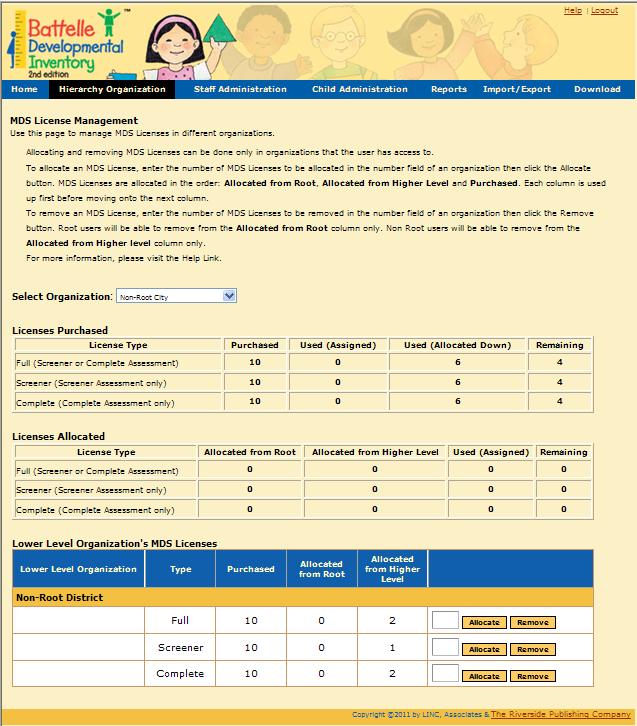
License Purchased Table:
Purchased- This column shows the total number of MDS licenses that were purchased at this level. This column never gets deducted when a license is allocated and assigned. If MDS Licenses are purchased by a particular organization, they cannot used by another organization unless they are allocated to them.
Used (Assigned) - This column shows the total number of MDS licenses that have been assigned to a user.
Used (Allocated Down)- This column shows the total number of MDS licenses that have been allocated down to a lower level of the hierarchy.
Remaining- This column shows the total number of MDS licenses that are available to be assigned or allocated down.
License Allocated Table (Non-Root Level)
Allocated from Root- This column shows the total number of MDS licenses that were allocated to a lower level of the hierarchy from the root (top) level. When a license is allocated to a lower level, the number is deducted from the total.
Allocated from Higher Level- This column shows the total number of MDS licenses that were allocated from a higher level in the hierarchy to a lower level. Licenses in this column are deducted when a license is allocated from a higher level to a lower level.
Used (Assigned) - This column shows the total number of MDS licenses that have been assigned to a user.
Remaining- This column shows the total number of MDS licenses that are available to be assigned or allocated down.
Root Level User
Root Level –Rules for Allocating MDS Licenses- The root (top) level will be able to select and allocate MDS licenses to any level in the hierarchy. All MDS licenses allocated from the root level to a lower level will display in the root level’s “Used“(Allocated Down) column. The allocated licenses will display in the “allocated from root” column for the lower levels.
Root Level- Rules for Removing MDS Licenses - Any MDS licenses that were purchased and allocated down to a lower level can be removed from the root level, where they will available for reallocation in the “Purchased “Column. MDS licenses that were allocated from the root level cannot be removed by a lower level.
The root will not be able to take any MDS licenses that were directly purchased from a lower level in the hierarchy or have been allocated to a lower level from a level other than the root. Any removal of the licenses will need to done by the root (top) level since they are the original owner of the license. The lower level will need to contact the root to have the license reassigned back to them.
Non-Root Level User
Non-Root Level -Rules for Allocating MDS Licenses- The non-root level will be able to select and allocate MDS licenses to only one level below them in the hierarchy. MDS licenses will be allocated from the following 3 columns (if available), “Allocated from Root”, “Allocated from Higher” “Purchased” in that order. All MDS licenses allocated from a higher level’s (non-root) “Purchased” column down to a lower level will display in the higher levels “Used “Allocated Down” column. The allocated licenses will display in the “Allocated from Higher Level” column for the lower level.
Non-Root Level Rules for Removing MDS Licenses – Non-root level can only remove licenses from the “Allocated from Higher Level” column for the lower level, where they will be available for reallocation in the “Purchased” column or “Allocated from Higher Level” column. The non-root level cannot remove licenses from the “Purchased” column or from the “Allocated from Root” column for the lower level.
Delete a Staff Member who has an MDS License(This function occurs under the Staff Admin Tab).
Deleting a staff member who was assigned an MDS License- When deleting a Staff member that has an MDS License, the MDS license will be given back to the organization level that it has been allocated to. The exception to this rule is when the license was purchased at the root (top) level, it will return to the root so that it can be reallocated to the same or to a different organization. This function occurs under the Staff Tab.
Removing a Staff Member from an Organization Level who was assigned an MDS License – When removing a staff member from an organization, the license will be given back to the organizational level that it has been allocated to. The exception to this rule is when the license was purchased at the root (top) level, it will return to the root so that it can be reallocated to the same or to a different organization.
See also: